
Fusion, like any CAD System, needs a bit of graphics setup to get the best out of it.
If you are running a Windows PC, there’s a 9 out of 10 chance, that you do not have the latest graphics driver from the graphics card manufacturer installed. Windows likes to control which drivers are installed and which apps have access to “High Performance” settings. You need to take control of your graphics setup, otherwise Windows updates will sleepwalk you into poor performance.
STEP 1 – Download the correct Driver
Specifically from the manufacturers website, not via Windows update. The link in Fusion’s Graphics diagnostic will take you to your card manufacturers website. Once there, install the latest graphics driver for your card. Your graphics card details in the diagnostic should help you to locate the correct driver.
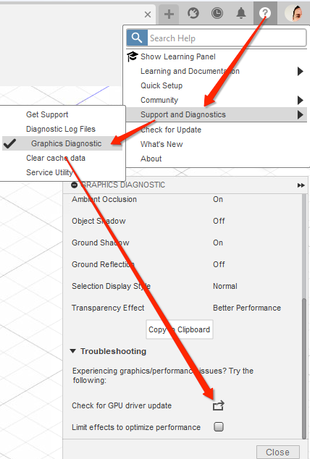
STEP 2 – Install the Driver
Make sure you have admin rights and install the driver! For NVIDIA cards, do a clean installation.
STEP 3 – Setup High Performance Graphics
Windows now controls which applications run on high-performance graphics. If you don’t specify, it will run Fusion, on the same settings as Microsoft Word! You will need to set up 2 applications, Fusion 360 and AcCoreConsole.
The quickest way to do this, is with shortcuts. Find your Fusion 360 desktop shortcut and make a copy of it, then change the target path.
Replace Fusion360.exe with FusionDocStream\Autodesk\FusionDocAcad\AcCoreConsole.exe
Here’s an explainer video:
Next Up, search for “Graphics” and click on “Graphics Settings”, then browse to the Fusion 360 Shortcut and repeat this for the AcCoreConsole shortcut that we made earlier. Then set them both to high performance.
For reference, these are the paths to Fusion & ACCoreConsole:
C:\Users\{USERNAME}\AppData\Local\Autodesk\webdeploy\production\{NEWEST GUID FOLDER}\FusionLauncher.exe
C:\Users\{USERNAME}\AppData\Local\Autodesk\webdeploy\production\{NEWEST GUID FOLDER}\FusionDocStream\Autodesk\FusionDocAcad\AcCoreConsole.exe
STEP 5 – Rinse and Repeat
As windows and Fusion updates roll out, you may need to repeat these steps to stay up to date.
You must be logged in to post a comment.